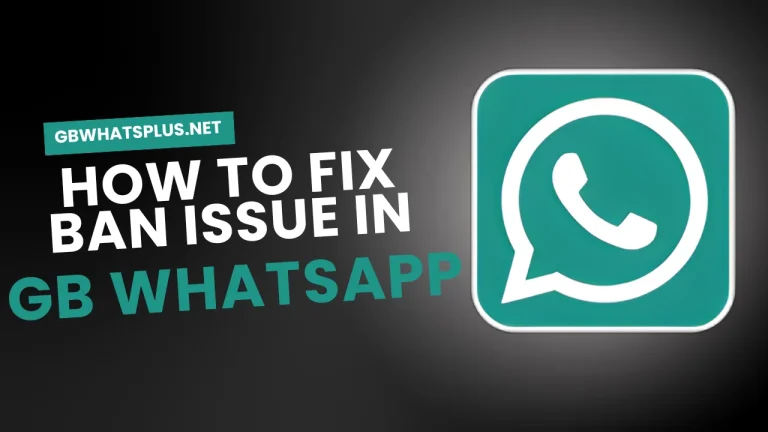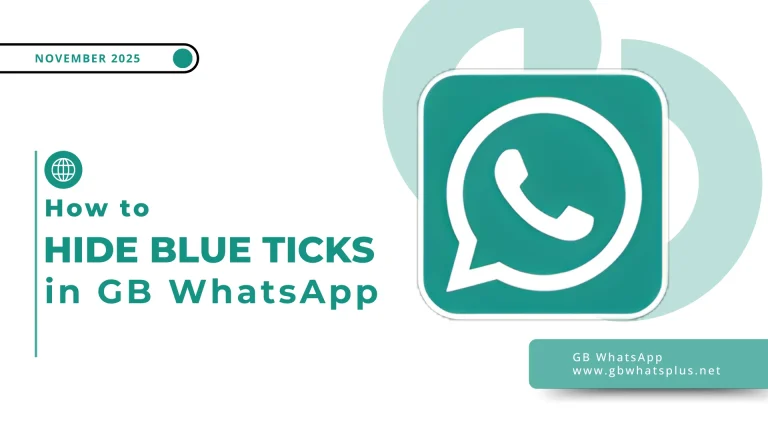WhatsApp Plus Troubleshooting Best Guide in 2025
WhatsApp Plus APK is known for its customization features and added control over what the original WhatsApp application offers. Users are drawn to it because it allows flexible themes, enhanced privacy settings, and interface personalization. However, because it is not an official release of WhatsApp, it also tends to create challenges that regular users do not face. Many people encounter installation failures, account bans, backup issues, crashes, and slow performance. This troubleshooting guide explains the most common problems, why they occur, and practical ways to resolve them.
The purpose of this guide is to help anyone using WhatsApp Plus understand how to keep the application functional and secure. Every section is written in detail so even users without technical experience can follow along with confidence.
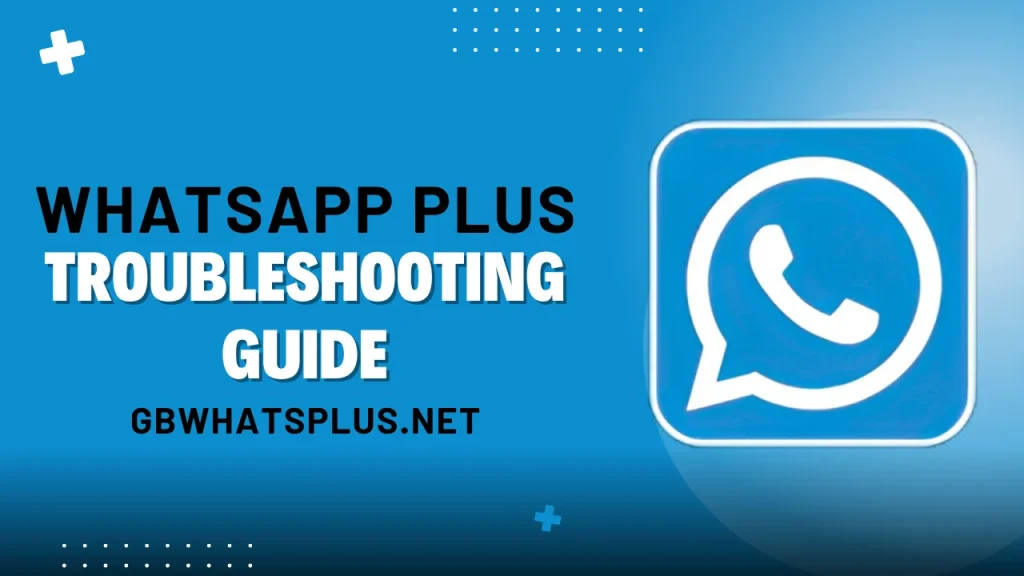
Understanding WhatsApp Plus Issues
Before jumping into problem solving, it is important to understand the nature of the application itself. WhatsApp Plus is a modified version of the official WhatsApp Messenger. Because it is unofficial, it does not have support from the original development team, and it is not distributed through official app stores in many regions. That means updates, bug fixes, and compatibility rely on third-party developers. As a result, problems may appear more frequently than with the official app.
Troubleshooting requires patience and careful action. Some issues are minor and can be fixed with simple steps, while others may require reinstalling the application or taking preventive measures to protect personal data. This guide covers all of those situations.
Installation and Download Problems
One of the most common challenges with WhatsApp Plus is installation failure. Users often experience error messages, incomplete downloads, or installation blocks.
Causes of Installation Failure
- The device blocks installation from unknown sources
- The APK file is incomplete or corrupted
- The operating system is outdated
- Poor storage space on the device
- Conflicts with existing WhatsApp applications
How to Fix Installation Problems
Enable installation from unknown sources
Many devices prevent installation of applications that do not come from official app stores. To fix this, users can open the device settings, search for installation permissions, and allow installation from external APK files.
Check device storage
If a device is low on space, installation may freeze or fail. Cleaning unused files, clearing app caches, or removing large media files will solve this.
Uninstall the original WhatsApp
Some versions of WhatsApp Plus cannot be installed while the official WhatsApp exists on the device. Uninstalling the standard app first can resolve conflict issues.
Download a complete APK file
If the APK is damaged, incomplete, or interrupted mid-download, installation will fail. Downloading again usually fixes this problem.
Verification and Login Issues
After installation, some users struggle with phone number verification or login.
Common Causes
- The phone number is still linked to official WhatsApp
- Server issues
- Outdated WhatsApp Plus version
- Incorrect phone number or region code
- Internet connection problems
Solutions
Restart the device and check the network
A weak internet connection can interrupt verification messages. Restarting the device or switching from Wi-Fi to mobile data can help.
Remove official WhatsApp registration
If the official app was installed previously, it might still be tied to the same phone number. Logging out or uninstalling the official version helps verification proceed.
Use the correct phone number format
The phone number should match the correct country code. A small mistake can cause multiple failed attempts.
Update WhatsApp Plus
Older versions occasionally lose compatibility with verification systems. Installing a newer version resolves this problem in most cases.
Account Ban or Temporary Suspension
Some users encounter temporary bans or permanent blocking. This is among the most serious challenges because it prevents full use of the app.
Why Accounts Get Banned
- Using an unofficial version of WhatsApp
- Sending bulk messages or spam
- Using modifications that alter messaging behavior
- Being reported by other users
- Violating WhatsApp usage policies
What to Do
If a temporary ban appears, users generally see a countdown showing when access will be restored. Waiting for the timer to finish allows login again. To reduce the risk of repeated bans, users often switch to an official version of the application. Avoiding spam-like behavior and excessive messaging also reduces the possibility of suspension.
App Crashing or Freezing
Crashing is another frequent complaint. The app closes immediately after opening, freezes during chats, or shuts down when loading media.
Causes of Crashing
- Software bugs
- Too many installed themes
- Conflicting settings
- Low device memory
- Corrupted app files
How to Fix Crashing
Restart the device
A simple restart clears memory and refreshes processes that may be causing the problem.
Clear app data and cache
Caches grow over time and create slowdowns. Clearing storage related to WhatsApp Plus can solve lag, slow loading, or full crashes.
Reduce installed themes and customization
Too many themes or heavy visual elements can overload older devices.
Reinstall the app
If internal files are corrupted, a fresh installation resolves the issue.
Slow Performance or Lag
WhatsApp Plus has more customization options than the official app, but this can lead to slower performance.
Why Lag Happens
- The theme or UI skin is too heavy
- Too many background running services
- Media storage is overloaded
- Device hardware is outdated
- Excessive chat history
Solutions
Use a simpler theme
Lightweight themes reduce processing load and improve speed.
Delete unnecessary chats and media
Large chat history and thousands of stored files slow the app. Deleting old conversations improves performance.
Update the app
Newer versions often include fixes that increase stability and speed.
Close other running apps
Low-performance devices struggle when multiple apps run simultaneously.
Backup and Restore Problems
Some users lose their chat history or cannot restore backups after reinstalling the app.
Reasons for Backup Failure
- WhatsApp Plus does not always support cloud backup
- Incorrect backup location
- Moving from official WhatsApp to WhatsApp Plus without proper migration
- Damaged backup files
How to Fix Backup Issues
Manual Backup
Users can manually create a backup file inside the internal storage of the device. Once stored, they can restore it after reinstalling the app.
Check backup folder placement
When restoring, the folder with backup files must be inside the correct directory. If it is misplaced, WhatsApp Plus cannot detect it.
Use the same phone number
Backups are tied to the phone number used. If the number changes, the backup cannot restore properly.
Media Not Downloading or Uploading
Photos, voice notes, and documents sometimes fail to load.
Common Causes
- Storage permission denied
- Insufficient space on device
- Server or connectivity issues
- App settings restricting media download
- Damaged SD card
Solutions
Enable storage permissions
The application needs permission to save and access media files.
Free up space
Removing duplicate files and clearing old videos helps storage systems function smoothly.
Reinsert or replace SD card
If the SD card is damaged, media cannot be stored or accessed.
Switch network
Slow internet connection creates media download failures. Switching from Wi-Fi to mobile data or vice versa solves this.
Notifications Not Working
Some users do not receive message notifications until the app is opened.
Causes
- Battery optimization restricting background activity
- Muted conversations
- Notification settings disabled
- Older version of WhatsApp Plus
- Phone system blocking background processes
Fixes
Disable battery saver for WhatsApp Plus
Battery-saving modes limit background applications. Disabling restrictions allows notifications to appear instantly.
Enable notifications in device settings
The app must be allowed to show popup alerts and run background services.
Update the app
Updating solves bugs related to notification delays.
Privacy Settings Not Working
WhatsApp Plus is known for enhanced privacy features, but occasionally users find that hiding last seen, freeze status, or disabling blue ticks does not function properly.
Reasons
- Using outdated versions
- Conflict between theme and privacy features
- Bugs affecting settings
- Cache conflict
Solutions
Restart the application
Restarting refreshes privacy configurations.
Reapply privacy settings
Turning features off and on again sometimes resets the internal code.
Update WhatsApp Plus
Privacy functions rely heavily on newer releases.
Theme or Customization Problems
Some users download custom themes only to discover that the app layout breaks, icons disappear, or the interface becomes unreadable.
Why This Happens
- Theme not compatible with current version
- Corrupt theme file
- Low device performance
- Background image resolution too large
How to Fix Theme Problems
Use default theme
Switching back to the default theme is the fastest fix.
Apply a lighter theme
Simple designs work smoother, especially on older devices.
Avoid heavy background images
Large wallpapers slow down the messaging interface.
Contact Syncing Problems
WhatsApp Plus sometimes fails to show newly saved contacts or hides names.
Causes
- Contacts permission disabled
- Phone contacts not synced
- Cache issues
- Multiple local accounts on device
Solutions
Enable contacts permission
If permission is disabled, WhatsApp Plus cannot access the contact list.
Refresh contacts
Refreshing the contacts list updates new entries.
Clear cache
Sometimes data conflicts block syncing, and clearing cache fixes the problem.
Voice and Video Call Problems
Sometimes calls fail to connect or drop repeatedly.
Why Calls Fail
- Poor connection
- Microphone or camera permission denied
- App version out of date
- System interference
- Background apps blocking microphone
Solutions
Grant microphone and camera access
Without correct permissions, calling features will not work.
Test network speed
Calls require stronger internet than regular messaging.
Close heavy running apps
Apps that use the microphone may interfere with calls.
Preventing Future Problems
Troubleshooting is important, but prevention is even better.
Best Practices
- Use stable versions instead of experimental ones
- Keep storage clean and organized
- Back up chats regularly
- Avoid installing too many themes
- Do not send spam or mass forwarding
- Avoid risky APK files from unknown developers
By keeping the app updated, maintaining device health, and using features responsibly, the experience becomes smoother and safer.
When to Consider Leaving WhatsApp Plus
Even though many users enjoy the extra features, some situations may be too inconvenient or risky.
Consider switching to the official app if:
- The account keeps getting banned
- The app frequently crashes
- Security concerns arise
- Backup failures risk losing important chat history
- Slow performance interrupts daily communication
Every user must weigh the benefits and risks. Some are satisfied with customization, while others prefer the security and support of the official app.
Final Thoughts
WhatsApp Plus is appealing because it offers features people want but cannot find in the regular messaging application. However, being unofficial means users must handle problems independently. This guide has explained almost every common issue, along with reasons and clear solutions.
Whether the problem is installation failure, login complications, media not downloading, or app crashes, the steps listed above can help users quickly fix the situation. By understanding how the app works, using updated versions, keeping device storage healthy, and applying responsible usage, anyone can enjoy smoother performance.
Troubleshooting WhatsApp Plus is mostly about patience, maintenance, and knowing what steps to take. With the solutions in this guide, users can solve problems confidently and keep the application running the way they want.