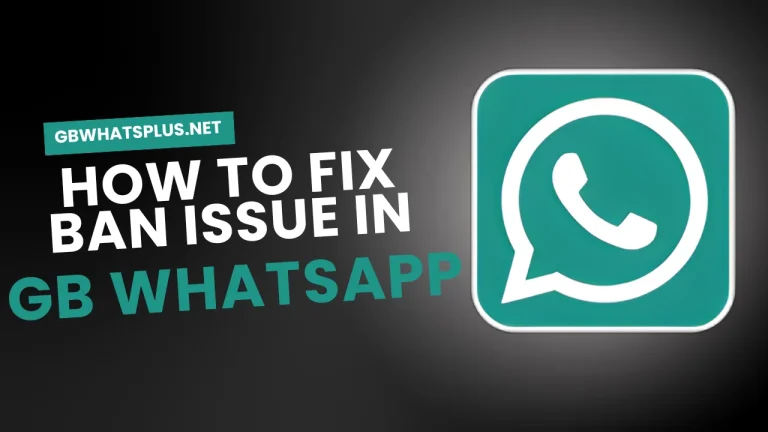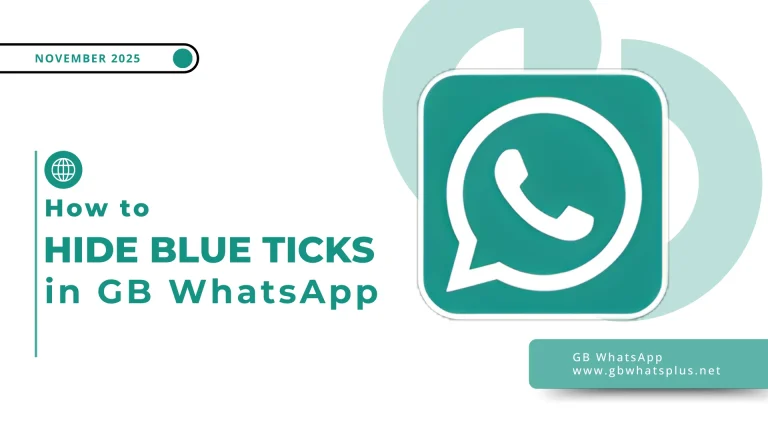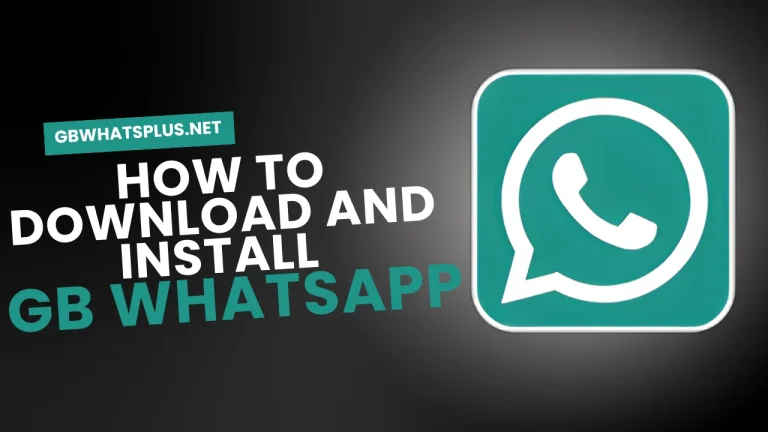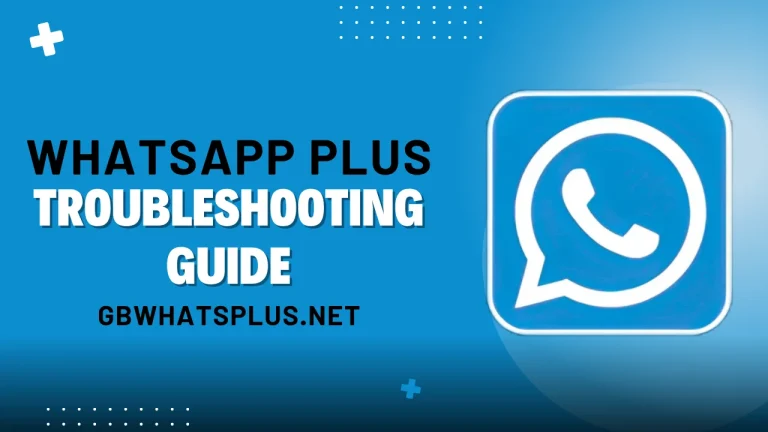Update WhatsApp Plus Without Losing Chats and Data in 2025
WhatsApp Plus is one of the most popular modified versions of WhatsApp. People use it for extra customization, privacy settings, and features that the official app does not provide. However, one challenge always worries users: updating WhatsApp Plus without losing chats, photos, and other important data. Since it is not an official app, the update process is not as simple as just tapping a button in an app store. Many users often uninstall the old version and install a new one, only to discover that their chat history has disappeared. That can be frustrating, especially if you use the app for daily conversations, business communication, or keeping memories.
The good news is that you can update WhatsApp Plus safely without losing data. The key is understanding how WhatsApp Plus stores data, how to create backups, and how to restore them after updating. This guide explains everything in detail, step by step, and also covers common mistakes and solutions.
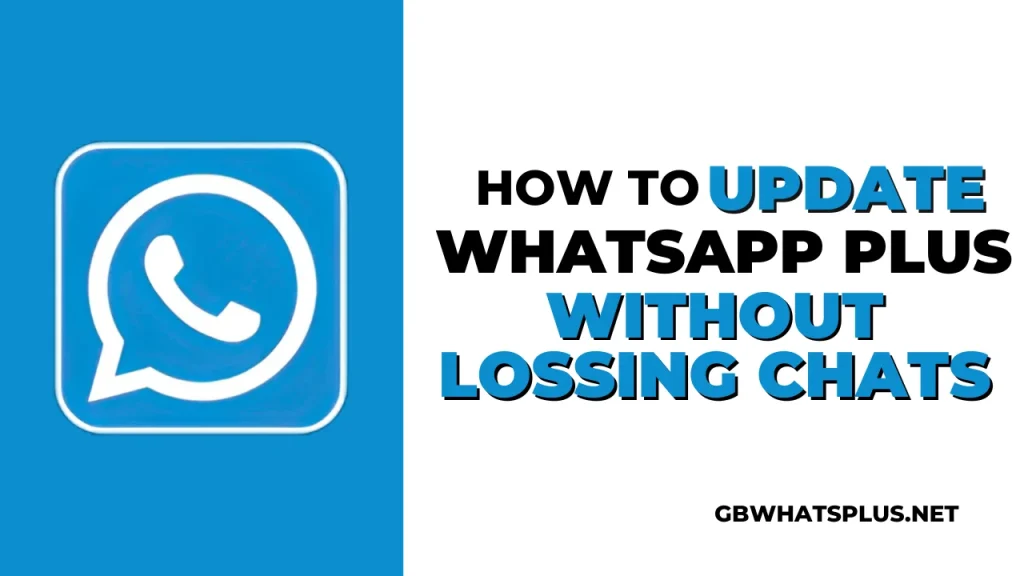
Why It Is Important to Update WhatsApp Plus Properly
Updating any messaging application is important. Updates often come with improvements, security patches, bug fixes, better performance, and new features. For WhatsApp Plus users, updates can be even more important, because older versions sometimes stop working or show expiration messages. When that happens, the only solution is installing a newer build.
However, since WhatsApp Plus is not downloaded from official stores, updating it incorrectly may cause data loss. Many users uninstall without backing up chats or install versions that overwrite the previous data folder. That is why a safe update depends on preparation.
Understanding How WhatsApp Plus Stores Data
To protect your information, you need to know where it is stored. WhatsApp Plus saves your chats and media in your device storage. The normal path on most Android phones is inside a folder named WhatsApp or GBWhatsApp or WhatsApp Plus, depending on your version. Inside that folder, there are files that contain conversations, voice notes, images, videos, documents, and settings.
If you delete this folder or overwrite it by mistake, you lose your chat history permanently. Cloud backup is more complicated because WhatsApp Plus does not always sync with official servers. Some versions use local storage only. That is why a manual backup is important before updating.
Step-by-Step Guide to Updating WhatsApp Plus Without Losing Chats
1. Create a Local Backup
Open WhatsApp Plus and go to settings. Look for the chat backup option. Even though it looks similar to the backup option in the official WhatsApp, it usually stores your data on the device and not on online servers. Select the option to back up chats. Let the process finish completely.
After that, open your file manager and check for the WhatsApp Plus folder. Make sure it contains the database and media folders. If possible, copy this folder to a safe place, such as a separate folder in your internal storage.
2. Save Your Folder Externally for Extra Safety
Many users feel more secure keeping a second backup on a memory card or computer. Move or copy the WhatsApp Plus folder to external storage. This extra step ensures that even if something unexpected happens, your chats are still safe.
3. Download the Latest Version of WhatsApp Plus
You will need a newer version of WhatsApp Plus. People usually download installation files from various websites, but it is important to pick a trusted source. Avoid downloading random files, because modified apps can sometimes contain harmful code. Download the new version and store it without installing yet.
4. Uninstall the Old Version Carefully
Before uninstalling, check once more that your backup folder is complete. Then uninstall the old version from your phone. Do not delete any folder from the file manager. Removing only the app will not erase data unless you choose to delete storage manually. This is where many users make mistakes. They delete the application data from settings or remove the folder manually, which destroys chat history.
5. Install the New Version
Install the new WhatsApp Plus file. After installation, open the app and verify your phone number. The app will usually detect the existing backup folder automatically and ask if you want to restore your data. Confirm and let the restore complete. After that, you can proceed to the main screen and see your chats appear again.
What If the App Does Not Detect the Backup?
Sometimes WhatsApp Plus may not detect the backup automatically. There are several things you can do:
- Make sure the backup folder still exists in storage.
- Confirm the folder has not been renamed accidentally.
- Check that the folder contains the Database directory with chat files inside.
- If the new version installs under a different folder name, rename your old backup folder to match it.
For example, if the new version uses a folder named WhatsApp while your backup folder is named WhatsApp Plus, renaming it to WhatsApp may solve the issue. After renaming, reopen the app and try restoring again.
Using a File Manager to Restore Manually
If the restore option does not appear, you can move backup files manually. Open the new WhatsApp folder, and if a Database folder is empty, replace it with the backup Database folder. Then reopen the app. Many users do this when switching between similar modified versions or when moving to a newer build that stores files differently.
How to Keep Media Files Safe
Chats are important, but media files also matter. Pictures, voice messages, location files, and documents are saved in the Media folder. If this folder is missing, the app will restore chats but not attachments. As part of your backup, always make sure to copy the Media folder along with the Database folder. Keeping everything together ensures a full restore.
Can You Use the Cloud to Backup WhatsApp Plus?
Unlike the official WhatsApp, WhatsApp Plus often does not rely on cloud backup. Some builds support local backup only. Even if cloud backup appears as an option, it may not work reliably. That is why manual backups are safer. Relying only on cloud storage can result in incomplete restores.
How Often Should You Back Up Before Updating?
It is recommended to back up before every update. Frequent backups help you avoid accidental losses. Some users make weekly or monthly backups, especially if they have important chat records. Business users or students sharing work files should back up more often.
What If the App Stops Working Before You Update?
Sometimes WhatsApp Plus stops functioning due to expiration messages. When this happens, the app may not open properly. In that situation, you can still recover your data as long as the folder remains in storage. Simply uninstall the old version and install the new one as described earlier. Then restore from the existing folder.
Troubleshooting Common Problems
1. Messages Restored but Media Missing
This happens when the Database folder restored correctly but the Media folder was not included. Check whether the Media folder is still in storage. If not, try restoring from your secondary backup.
2. Wrong Version Compatibility
Some very old backup formats may not open on newer versions. If that happens, install a version closer to your original one, restore your chats, and then upgrade in smaller steps.
3. App Keeps Crashing After Update
There are several possible reasons. An incomplete installation, corrupted backup, or conflicting modifications may cause crashes. Reinstall the app or replace backup files again.
4. Verification Code Issues
Sometimes the verification process is slow. Make sure your number is correct and that you can receive SMS. If SMS fails, request a voice call.
Tips for Avoiding Data Loss in the Future
- Keep regular backups.
- Never delete the WhatsApp Plus folder unless you are sure you have copied it elsewhere.
- Before installing a new version, check if the change is necessary.
- Keep storage space available. A full device may block backups or restoration.
Using Third-Party Tools for Backup
Some users prefer third-party backup tools that copy and restore entire app folders. While these tools can help, they must be used carefully. Not all backup tools support modified apps. Some may back up the app but skip important files, causing partial restores. Before relying on such tools, test with a small backup first.
Switching Between WhatsApp Plus and Official WhatsApp
Switching back to the original WhatsApp is possible, but it requires correct handling of backup files. The official app may not accept modified backup files directly. In some cases, you must rename folders and place them in the correct directory. Even then, some chat histories might not transfer perfectly.
If you plan to return to the official app someday, keep regular exports of important conversations. Text exports allow you to store chats as files outside the app. It is not a perfect backup, but it protects messages in readable form.
Why You Should Avoid Unreliable Versions
There are many different builds of WhatsApp Plus created by different developers. Some are stable, while others are risky. An unstable version may crash, lose data, or contain harmful code. Always choose widely used versions with good user feedback. The more stable the build, the safer your data.
Should You Update Every Time a New Version Appears?
Not every update is essential. If your current version works properly and you do not need new features, you can stay with it. However, when expiration notices appear or when features stop working, updating becomes necessary. Always prepare a fresh backup before updating.
Can You Merge Multiple Backups?
Some users ask if it is possible to combine old backups into one. Normally, this is not supported. WhatsApp Plus reads backup files as a single database. However, you can export important conversations and import them separately if needed.
Final Checklist Before Updating
- Backup chats inside the app
- Copy the WhatsApp Plus folder to external storage
- Download a newer version
- Uninstall the old version without deleting data
- Install the new version
- Restore chats through the app
Following these steps reduces risk dramatically.
Conclusion
Update WhatsApp Plus does not need to be stressful. Many people lose data because they rush through the steps or uninstall the app without backing up properly. As long as you create a full backup, protect your folders, and restore carefully, your chats and media remain safe.
The key idea is simple: never delete data before installing the new version. Take a few minutes to confirm that your backup exists and is stored securely. A careful update protects your conversations, memories, and important files. Whether you use WhatsApp Plus for work, study, family chat, or daily conversations, these steps will help you update smoothly every time.