Transfer Chats from Official WhatsApp to GB WhatsApp in 2025
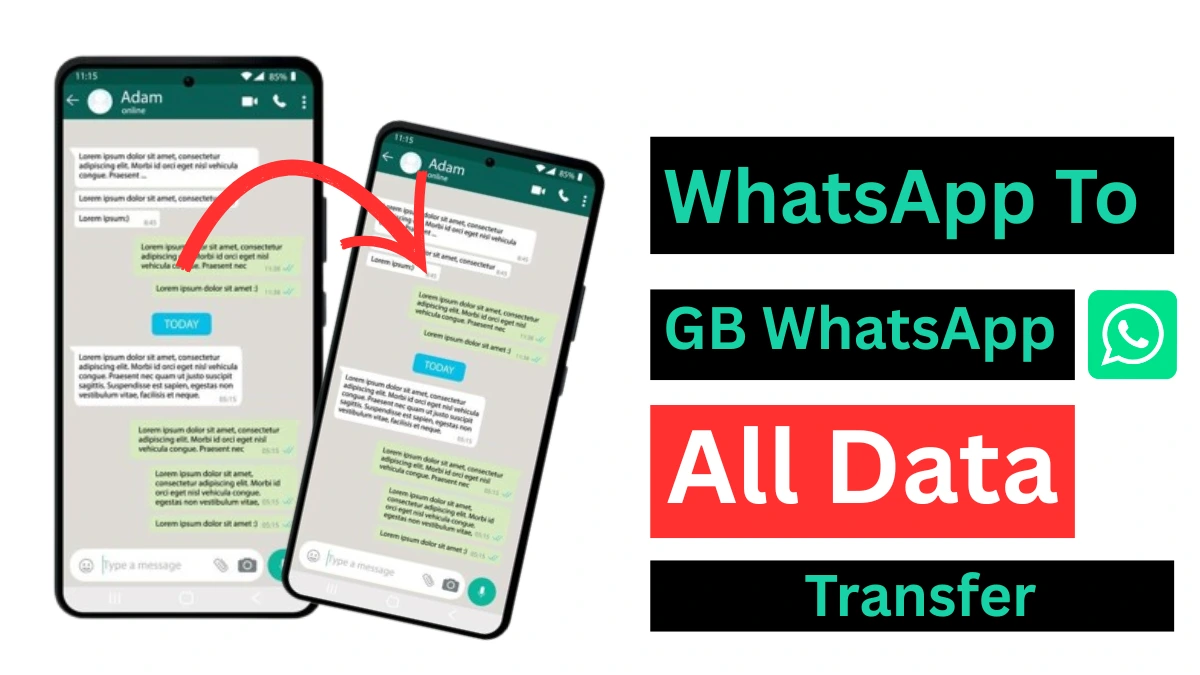
WhatsApp is one of the most popular messaging apps worldwide. Many users opt for GBWhatsApp due to its additional features, including custom themes and enhanced privacy. Transferring chats from the official WhatsApp to GBWhatsApp is a simple process. This guide offers clear, step-by-step instructions to help you move your chats without losing any data. Follow these methods to ensure a seamless transition.
What is GB WhatsApp?
GBWhatsApp is a modified version of WhatsApp that provides advanced features not available in the official app. These features include custom themes, larger file-sharing limits, and privacy options such as the ability to hide your online status. However, it is important to note that GBWhatsApp is a third-party app and is not available on the Google Play Store. You will need to download it from a trusted source.
Why Transfer Chats to GB WhatsApp?
Many users prefer GBWhatsApp because of its flexibility. It allows you to send larger files, including videos up to 50 MB. You can customize your chat interface with unique fonts and colors. Additionally, it offers privacy features that let you hide your last seen status for specific contacts. You can transfer chats to keep your important conversations. This guide explains safe methods for transferring your data.
Things to Know Before Transferring Chats
Before starting, keep these key points in mind to ensure a secure transfer:
- Backup is Essential: Always create a backup to safeguard your data.
- Same Phone Number: Use the same phone number as in the official WhatsApp for a successful transfer.
- Risk of Ban: Download GB WhatsApp from trusted sources to avoid account bans.
- No Google Drive Backup: GB WhatsApp APK only supports local backups, not Google Drive.
- Device Compatibility: GB WhatsApp is primarily for Android. iOS devices are not supported due to Apple’s policies, but you can use it on a PC with an Android emulator.
Method 1: Manual Backup and Restore
This method uses WhatsApp’s built-in backup feature. It’s simple and doesn’t require extra software. Follow these steps to transfer chats from WhatsApp to GBWhatsApp.
Step 1: Back Up WhatsApp Chats
Create a local backup of your WhatsApp chats:
- Open WhatsApp on your Android device.
- Tap the three dots in the top-right corner.
- Go to Settings > Chats > Chat backup.
- Tap Backup to save chats to your local storage.
- Ensure the backup completes. Check the time of the last backup.
Install GB WhatsApp
Download and set up GB WhatsApp safely:
- Download the latest GB WhatsApp APK from a trusted website like gbwhatsplus.net.
- Enable Unknown Sources in your phone’s settings.
- Install GBWhatsApp. Please do not open it yet.
- Uninstall official WhatsApp. Keep the data intact.
Rename Backup Files
Adjust your backup folder to work with GB WhatsApp:
- Open your phone’s File Manager.
- Locate the WhatsApp folder in internal storage.
- Rename the folder to GBWhatsApp.
- Open the Media folder inside GBWhatsApp.
- Rename subfolders (e.g., WhatsApp Images to GBWhatsApp Images)
Restore Chats in GB WhatsApp
Complete the transfer by restoring your chats:
- Launch GBWhatsApp.
- Verify your phone number.
- The app detects the backup automatically.
- Tap Restore to recover your chats.
- Wait for the process to finish. Your chats should appear.
Method 2: Transfer Chats Using a Third-Party Tool
Third-party tools make transferring data easier and more reliable across different platforms. A good option is iToolab WatsGo. It is easy to use and keeps your information secure.
Install iToolab WatsGo
Set up the transfer software:
- Download iToolab WatsGo on your computer.
- Install the software. Follow the on-screen instructions.
- Open the program. Select the GBWhatsApp option.
Connect Your Phone
- Connect your Android phone to the computer via USB.
- Enable USB debugging in Developer Options.
- The software detects your device automatically.
Back Up WhatsApp Data
Create a backup of your WhatsApp data:
- Choose Backup GBWhatsApp in the tool.
- Select the data you want to transfer (chats, media, etc).
- Click Backup. Wait for the process to complete.
Restore to GBWhatsApp
- Install GBWhatsApp on your phone.
- Connect the phone to the computer again.
- Select Restore to GBWhatsApp in iToolab WatsGo.
- Choose the backup file. Click Restore.
- Verify your number in GBWhatsApp. Your chats will load.
Install GB WhatsApp Pro on the Target Device
Prepare the receiving device:
- Download and install GB WhatsApp on the target device.
- Verify your phone number (same as in WhatsApp), but do not complete the setup yet.
Note: iToolab WatsGo supports Android and iOS. It’s a paid tool but offers a free trial. Check compatibility before purchasing.
Important Tips for a Successful Transfer
Ensure a hassle-free transfer with these tips:
- Verify Phone Number: Use the same number for both apps. This ensures proper restoration.
- Check Storage: Ensure enough storage space on your device. Large media files need extra space.
- Update Apps: Use the latest version of GBWhatsApp. Older versions may cause errors.
- Backup to Cloud: Save a Google Drive backup before starting. It acts as a safety net.
- Avoid Data Loss: Do not clear WhatsApp data during uninstallation. This deletes your backup.
Risks of Using GB WhatsApp
GB WhatsApp Latest version offers exciting features but comes with some risks:
GBWhatsApp offers exciting features but comes with risks. WhatsApp’s developers do not license it. Prolonged use may lead to account bans. The app doesn’t support Google Drive backups. Security concerns exist due to third-party sources. Always download from trusted websites. Consider these risks before switching.
Frequently Asked Questions (FAQs)
Here are answers to common questions about transferring chats:
- Can I use both WhatsApp and GB WhatsApp on the same phone?
- Will I lose my chats if I switch to GB WhatsApp?
- Is it safe to use GB WhatsApp?
- How long does the transfer take?
Yes, but with different phone numbers. Using both simultaneously may lead to issues like account bans.
No, if you follow the backup and transfer steps correctly, your chats will be preserved.
GBWhatsApp is not officially supported and may pose security risks or lead to bans. Use it cautiously.
It depends on your chat history size. The manual method takes 5–10 minutes, while third-party tools may take longer for large data.
Conclusion
Transferring chats from official WhatsApp to GB WhatsApp APK is straightforward with the right steps. The manual local backup method is ideal for Android users, while tools like iCareFone Transfer simplify cross-device transfers. Always back up your data and download GB WhatsApp from trusted sources like gbwhatsplus.net to minimize risks. Follow this guide to enjoy GB WhatsApp advanced features without losing your conversations.